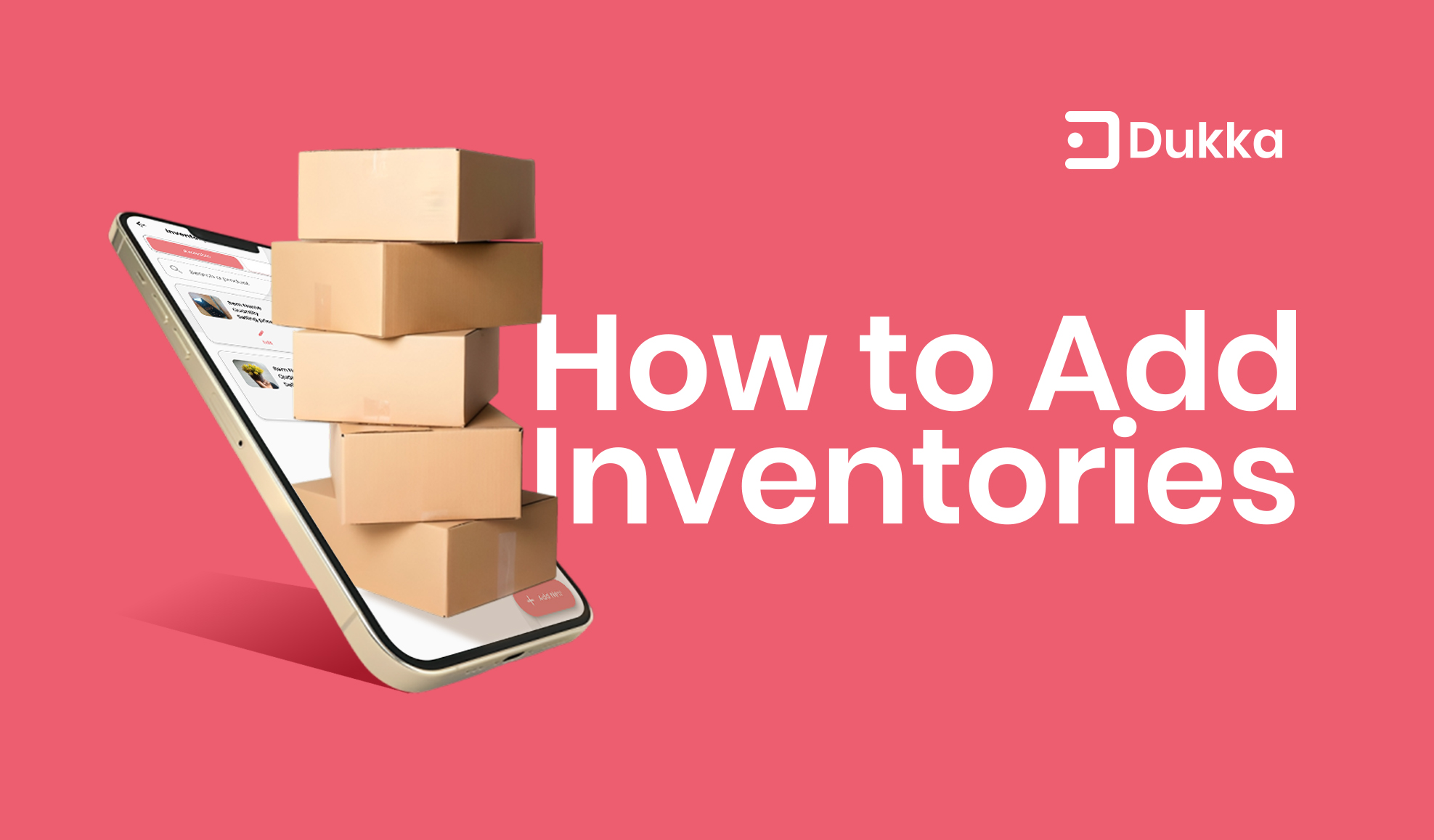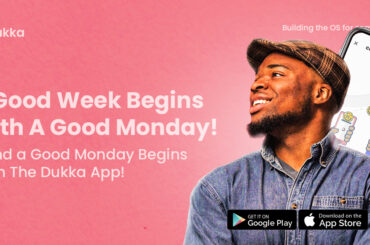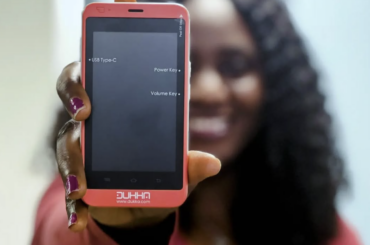Inventories refer to the stock of goods that you hold for sale or use in production. It includes raw materials, work-in-progress, and finished goods.
Adding inventories/Stock to your Dukka app is a simple process that can help you keep track of your stock levels and avoid running out of popular items.
To add inventories to your Dukka app, follow these steps:
- Open the Dukka app and tap on the “Inventory” button.
- Tap on the “Add New” button at the bottom right of the screen.
- Enter the product name, description, quantity and price.
- Take a picture of the product (Optional).
- Tap on the “Add” button to save your entry.
You can repeat these steps to add as many products to your inventory as you need. Once you have added your products, you can view them in the “Products” tab. You can also edit or delete products from this tab.
Additional tips for adding inventories to your Dukka app:
- Use clear and concise product names and descriptions.
- Add high-quality images of your products (optional).
- Use the “Barcode Scanner” feature to quickly add products to your inventory.
- Keep your inventory updated regularly.
By following these tips, you can easily add inventories to your Dukka app and keep track of your stock levels. This will help you avoid running out of popular items and provide a better customer experience.
Benefits of using the Dukka app to manage your inventory:
- Real-time inventory tracking: You can see your current stock levels at a glance.
- Low-stock alerts: You will be notified when your stock levels are running low.
- Easy product management: You can easily add, edit, and delete products from your inventory.
- Increased sales: By keeping your inventory well-stocked, you can increase your sales.
If you have any questions about adding inventories to your Dukka app, please contact our customer support team.